Dinkey & Dinkey Pro/FD Knowledge Base
| Browse By Category: | Look Up Error Number: | Search: |
Glossary | Contact Us |
How to turn on additional error reporting
Views: 2666
Rating: 87
Rating: 87
Rate It:
When using the Dinkey or Dinkey Pro/FD APIs, it is strongly recommended that you display or log any error codes and extended error codes returned to your program to aid troubleshooting. If you do not, it is still possible to get this information without changing your software. By using the environment variable DD_ERRCODE, you can force the API run-time code to display its own error dialogs.
Note: These instructions relate to Windows XP. The procedure is very similar in other versions of Windows.
Enabling DD_ERRCODE
- Open the System Properties dialog (Start > Control Panel > System). Select the 'Advanced' tab and click 'Environment Variables':

- Under 'System Variables', click 'New':
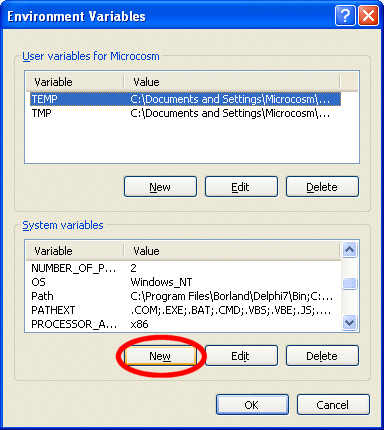
- Enter the values shown below:
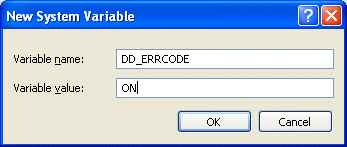
- Click OK on each window to close it and save the changes.
Disabling DD_ERRCODE
- Open the Environment Variables dialog as described in step 1 above.
- Under 'System Variables', select DD_ERRCODE in the list and click 'Delete'.
- Click OK on each window to close it and save the changes.
More Help
If this article did not help you to solve your problem, please use the menu at the top of the page to browse or search more articles, or to contact our support team.
Others in this Category
 | How to perform a full Dinkey driver reinstall |
 | Disabling USB interrupt endpoint messages in Linux |
 | How to find the SDK version |


